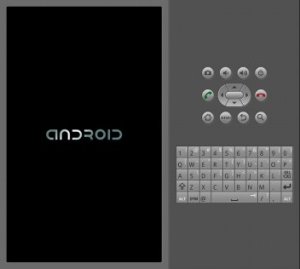Sources:
[https://wiki.archlinux.org/index.php/android]
[https://wiki.archlinux.org/index.php/java]
[http://developer.android.com/sdk/installing/installing-adt.html]
[http://unix.stackexchange.com/questions/55992/use-certain-version-of-jre-jdk-for-certain-programs]
Install from AUR: Android-SDK, Android-SDK-platform-tools, Android-SDK-build tools
then install some Android-platform-## (from AUR too)
$ curl -O https://aur.archlinux.org/packages/an/android-sdk/android-sdk.tar.gz
$ tar xzvf android-sdk.tar.gz
$ makepkg -s
# pacman -U android-sdk-r23.0.2-1-x86_64.pkg.tar.xz
[…]
Install Eclipse from official repo
# pacman -S eclipse
Install ADT-plugin (in Eclipse)
Help > Install New Software
Add
https://dl-ssl.google.com/android/eclipse/
Next, next, finish
Install Oracle JDK 7
jdk7-compat
My personal bin/ folder had added to my $PATH variable, so
$ vim ~/bin/javawrapper
#! /bin/bash
# javawrapper – replace Java for a command
export JAVA_HOME=$1; shift
PATH=${JAVA_HOME}/bin:$PATH
$*
$ chown +x ~/bin/javawrapper
Now I can start IDE with
$ javawrapper /opt/java7 eclipse
SDK location:
/opt/android-sdk